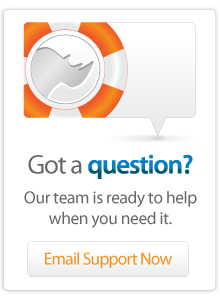- Articles
Connecting Lasso and FileMaker Server
via ODBC
Lasso Server 9 can communicate with FileMaker Server 11 Advanced or FileMaker Pro 11 through ODBC*.
*Please see http://www.filemaker.com/support/technologies/odbc.html for an overview of FileMaker versions which support ODBC.
Requirements
FileMaker Server Advanced 11 for Windows or Mac OS X (or FileMaker Pro 11 on the same machine).
ODBC drivers as supplied by FileMaker Inc., and an ODBC Administrator application such as is supplied by Apple Inc.
The latest versions of FileMaker products can be downloaded from FileMaker, Inc.’s Web site at http://www.filemaker.com/.
Set up FileMaker Server 11 for use with Lasso
This section describes setting up FileMaker Server Advanced 11 (FMSA) for use with Lasso Server.
Configure FileMaker Server Advanced 11:
Follow the instructions included with FMSA 11 carefully. Setting up FMSA 11 is considerably easier than setting up earlier versions of Filemaker Server.
- Make sure that the Web Serving options are turned on and that the ODBC interface is enabled.
- The databases which are to be accessed by Lasso must be in the FileMaker Server Data/Databases/AutoUpdate folder and must be Open within FileMaker Server.
- Each database to be accessed by Lasso must have the fmxdbc keyword added to the Extended Privileges section of the Accounts & Privileges dialog box. The username and password which are entered into Lasso Administration must use a Privilege Set which has access to this extended privilege.
- FileMaker Pro database security in Lasso Server is only as secure as the FileMaker setup. It is strongly recommended that the security features of FileMaker Pro be used to secure accessible databases.
- It is strongly recommended that only a single IP address be permitted to access ODBC which represents the machine on which Lasso Server operates.
Creating Connections to FileMaker Server Hosts via ODBC
Log in to the Datasources page in Lasso Administration (http://localhost/lasso9/Admin/ds) to see a list of available datasources.
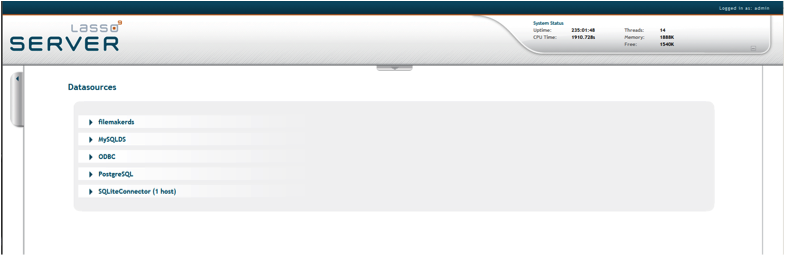
The Datasources page in Lasso Administration displays all data source connectors available in Lasso, and allows the administrator to add new hosts. A host is a computer that serves the databases with which Lasso Server communicates.
To see all available hosts for a connector, click the arrow on the left of the connector name to see the expanded list. If there are no hosts, only a link to Add Host will listed.
Adding Data Source Hosts
Selecting the Add Host button expands the window to allow entry of the host detail, allowing the Administrator to add a new host to a ODBC data source connector.
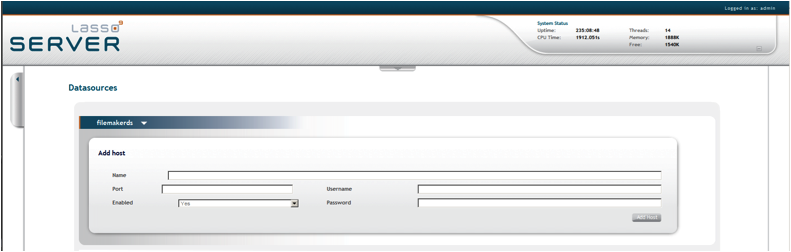
To add a new FileMaker Server host (ODBC):
- Enter the DSN Name of the host in the Name field. This is the DSN name you have defined when setting up the ODBC configuration.
- Enter the port for the host in the Port field. This is commonly 2399 for ODBC.
- Select Enabled from the Status pull-down menu to enable the host.
- Enter a username for the host in the Username field. Lasso Server will connect to the data source using this username by default. If the host does not require a username, then leave this field blank.
- Enter a password for the host in the Password field. Lasso Server will connect to the data source using this password by default. If the host does not require a password, then leave this field blank.
- Select the Add Host button.
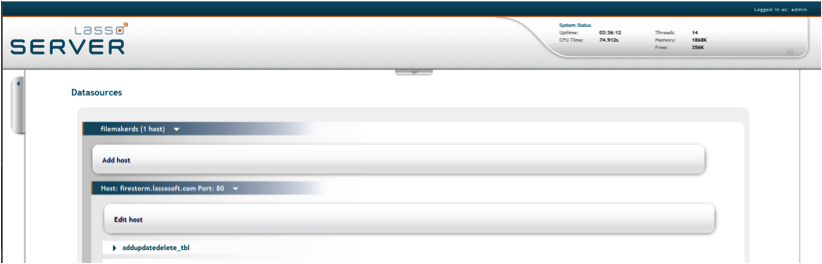
Once the host is added, the new host appears beneath the expanded connector listing. To edit the host, expand the host listing and select the Edit Host button.
Accessing FileMaker via ODBC in Inlines
Once a database has been configured in Lasso Server Administration the data can be accessed as follows:
inline(
-database='myDbName',
-table='myTableOrLayoutName',
-cn,
'fieldname'='value',
-search
)
records
...
/records
/inlineSpecifying FileMaker Server Hosts in Inlines
Setting up a data source host and properly configuring Lasso security is the best way to ensure that access to the data source is fully controlled. However, it can sometimes be beneficial to access a data source host without a lot of configuration. This section describes how to construct an inline which access a FileMaker Server data source host. See the Lasso Language Guide for full details about inline host specification.
To access a FileMaker Server host directly in an inline:
- The -Host parameter can be used to specify all of the connection parameters for a data source host.
-
The -Host array should contain the following elements:
- The -Datasource should be specified as ODBC.
- The -Name should be specified as the URL of the machine hosting FileMaker Server.
- The -Port is optional but reccommended setting to 2399.
- The -Username and -Password should be specified.
For example, the following code shows how a connection to a FileMaker Server ODBC data source hosted on the same machine as Lasso might appear:
inline( -findAll,
-host=array(
-datasource='ODBC',
-name='localhost',
-port='2399',
-username='user',
-password='password'),
-database='database_name',
-table='table_name' ) => {^
found_count
^}
Comments
Missing information
I like this article (mainly because this is what I'm trying to do), but information seems to be missing. "ODBC Drivers" and "ODBC Administrator" are required, but this article doesn't explain how to use them or on which machine they should be installed.
 Please note that periodically LassoSoft will go through the notes and may incorporate information from them into the documentation. Any submission here gives LassoSoft a non-exclusive license and will be made available in various formats to the Lasso community.
Please note that periodically LassoSoft will go through the notes and may incorporate information from them into the documentation. Any submission here gives LassoSoft a non-exclusive license and will be made available in various formats to the Lasso community.
LassoSoft Inc. > Home
©LassoSoft Inc 2015 | Web Development by Treefrog Inc | Privacy | Legal terms and Shipping | Contact LassoSoft